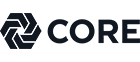For phone payments, call (337) 527-4522, option 1.
This document will guide you through the use of the new Utility Billing Access portal and its current features. To access the portal, click the link below or copy and paste it into your browser:
Click on the Utility Billing icon
Then select Utility Billing under Available Services.
You can select the Quick Pay option to make a one-time payment without needing to register or sign in. Alternatively, click Sign-in or sign up to create an account, manage single or multiple accounts, and enroll in e-Billing.
FOR QUICK PAY USERS:
| To Quick Pay your bill, please refer to your Water Bill for your Customer Number and Account Number. The account number will consist of two sets of digits separated by a dash. Enter the first set of digits into the bottom box labeled Customer Number, and the second set into the top box labeled Account Number. |
New Bill:
Old Bill:
FOR SIGNIN OR SIGNUP:
|
Click Sign in or Sign-up. At the login screen, you can log in if you already have an account. If you don’t have an account, click Register. During registration, you'll need to provide your email address, name, and phone number. |
After creating an account, click Add Account on the next page.
Please refer to your Water Bill for your Customer Number and Account Number. The first set of digits should be entered into the bottom box labeled Customer Number, and the second set into the top box labeled Account Number.
The left-side navigation menu provides access to information about your account. On the home page, your current balance will be displayed at the top of the screen. You will also have direct access to your Current Bill, Last Payment, and a Consumption Graph showing water usage.
- Manage Accounts: Allows you to access your account(s). If you have multiple water accounts within the city, you can toggle between them, add additional accounts, or remove accounts as needed.
- Account Details: Provides full details of your account, organized into sections including Account Summary (billing details), Metered Services, Non-metered Services, and Recent Bills.
- Transactions: Displays a history of all payments and bills associated with the linked account. By default, it filters for the last year. The date range selector at the top allows you to filter for a different time period.
- Consumption: Shows a graph of water consumption for the linked account.
- Contact Preferences: Use this screen to enroll in e-Billing, manage your email reminders, and set up auto-pay reminders if enrolled.
- Disconnect Service: Use this option to send a request for disconnection
You can make a payment on your account at any time using the “Pay Now” button available throughout the program when you are logged in. Additionally, you can make a “Quick Payment” using the link on the main login page. Note that you will need your Account Number and CID to locate your bill.
|
When logged in, you can also add a Payment Method (such as Credit Card or eCheck) by clicking the circle icon with your initials in the top right corner of the screen, then selecting “Payment Info”. You may also “Schedule a Payment”—this allows the system to automatically draft your payment on the date you select. This is a one-time automated payment that will only be pulled on the specified date. |
|
To add a new payment method:
Once saved, your new payment method will appear in your list of payment methods. |